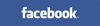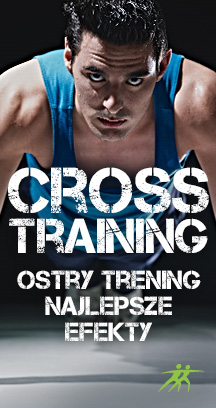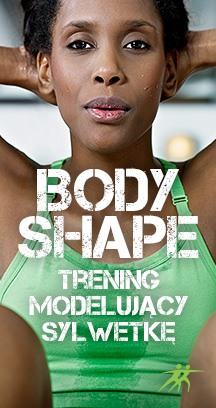Inviting friends to virtual training sessions you are creating
If you want to invite a Friend to a training session you’ve just created, click on Invite. A window will pop up, through which you can invite friends from FitWithMe as well as Facebook.
To invite FitWithMe friends, tick the boxes next to their names and click Invite. The selected Friends will receive an invitation on FitWithMe.
To invite your Facebook Friends, your accounts need to be connected.
a) If you have logged in via Facebook, you only need to click Connect to Facebook and in the pop up you will allow FitWithMe to publish your content (FitWithMe will never publish your content without your permission). Now you need to tick the names of Friends you want to invite and click Invite. The selected friends will receive an invitation on Facebook.
b) If you have never logged in with Facebook, you will need to log out and then log back in with Facebook. Your accounts will only be connected if the e-mail addresses for both Facebook and FitWithMe match. From then on, you can log in in either way. When you create a new session, you can invite your Facebook Friends. To do this, you need to click Connect to Facebook and in the pop up you will allow FitWithMe to publish your content (FitWithMe will never publish your content without your permission). Now you need to tick the names of friends you want to invite and click Invite. The selected friends will receive an invitation on Facebook.
You can also invite your Friends by typing in their e-mails at the bottom of the window. Separate their addresses with commas and click Invite. The selected Friends will receive e-mails with the invitation.
Inviting friends to already created virtual sessions
If you want to invite your Friends to a session you’ve already joined you can do this by sending them a notification of the session. To do this, find the session which you have joined or created (e.g. find the sessions in your User Profile – Training Sessions) click on the name of the session, copy the link and send it in a message on FitWithMe. The person you’ve invited will see the following message: