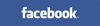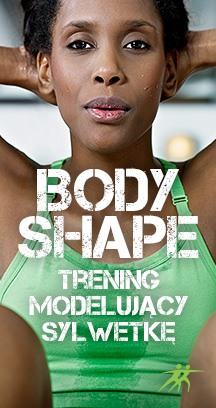The virtual training room is where all the sessions take place - virtual, live, personal sessions and training programmes. To use a training room you need to have the appropriate system requirements (look System requirements).
Windows in a virtual training room
A virtual training room consists of one window for the trainer and 10 windows for the users. If less than 10 users take part in a session, the rest of the windows will be inactive.
Clock, sound and image options
Each room has a clock and the following image and sound functions:
Volume icon ![]() , which you use to control the volume.
, which you use to control the volume.
HD icon ![]() , through which you can increase the image resolution to High Definition. This function is available during virtual sessions.
, through which you can increase the image resolution to High Definition. This function is available during virtual sessions.
Image resize icon ![]() , allows you to change the view to full screen.
, allows you to change the view to full screen.
Interacting with other users and trainer during in a virtual training room
Before, during and after the session you can:
- send a Friend request to another user or trainer
- send a Message to another user or trainer
- report a violation regarding a trainer or user’s behaviour and send a notification that the trainer has not showed up
After the session you can:
- rate other users who took part
- rate the trainer and the session
- leave a comment about the session
If you leave the room after the session, but want to leave a comment, you can find the session (User Profile – Training Sessions) and click on Changing Room, next to the name of the session.